Advertisemen
Introduction:
In prev post i was explained about creating new project on windows phone 8.1 sdk.During development you typically deploy and run your app from Visual Studio. Optionally, you can also use the stand-alone Application Deployment tool to deploy your app to the emulator or to a registered device.Often when you write a Windows Phone application you do not want to give users the full source code. In such cases it is possible to share only the build file and deploy it to a device or emulator. You can accomplish this using the Windows Phone Application Deployment tool that comes with the RTM version of Windows Phone Developer Tools.
However like windows phone 8.0 apps for windows phone store 8.1 apps there is no .xap file is created after running the app.Windows phone store 8.1 apps are deployed through windows store. So that in this post i am going to explain about steps to deploy windows phone 8.1 .appx file.
Note:This post assumes you’re using Microsoft Visual Studio Express 2013 for Windows.
1)What is "AppPackages" and how to generate it?
In order to deploy an app, you need an App Package. Visual Studio has functionality to create an App Package you can use to deploy your app to another device.The following step are how to create a local App Package.
Step1: Right click on your Project=>Store=>Create App Packages
Step2: In the Create App Packages wizard, you will want to create a local package. Therefore, answer “No” to the “Do you want to build a package to upload to the Windows Phone Store”. Notice the information text indicates this is the option for sideloading.
Step3: The next dialog provides a choice of processor platforms to target. In most cases, you would want to choose “Any CPU”. This will allow you to target all of the processor platforms and architectures. However, if you are using platform specific binaries in your app, you’ll need to build separate packages for each platform.
Step4:In my example, I’ll just leave the default “Any CPU” and click “Create”
Note: the wizard gives us a link to where the package was created.
If we click the link, here is an example of what was created:
2)Deploying an app with the Application Deployment tool:
- Build and package your app.
- If you’re deploying your app to a device, make sure that the device is registered and connected.
- On your computer’s Start screen, find the Application Deployment tool.You can also run the tool from the following location:C:\Program Files (x86)\Microsoft SDKs\Windows Phone\v8.1\Tools\AppDeploy\AppDeploy.exe
- Run the tool.The tool starts, as shown in the following screenshot.
- In the Target drop-down list box, select either Device or one of the emulator options.
- In the App field, click Browse and locate the package file that you want deploy.
8.Click Deploy.
If the deployment is successful, the Status field displays App Deployment Complete.
Finally your app icon will be display in your device/emulator as
Please read more at MSDN
Note: Please share your thoughts,what you think about this post,Is this post really helpful for you?I always welcome if you drop comments on this post and it would be impressive.
Advertisemen
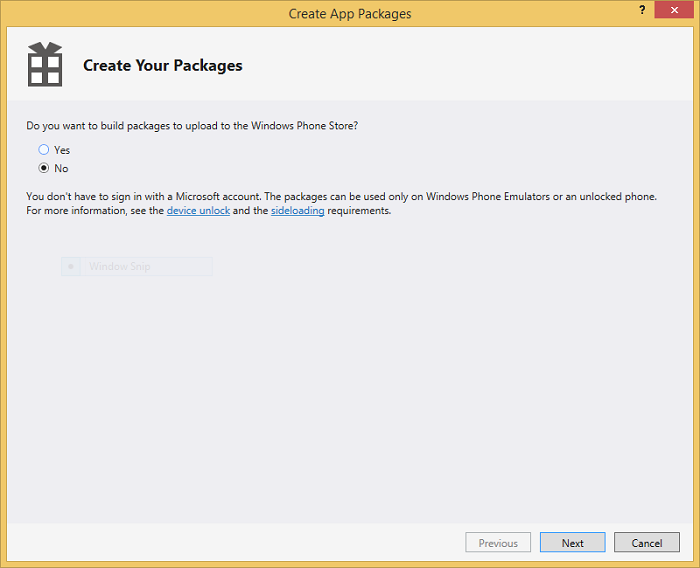





Tidak ada komentar:
Posting Komentar