Advertisemen
Introduction:
If you create Xamarin.Forms project, probably you may find there is a visual studio Intellisense issue inside of a layout(StackLayout, Grid.. etc) like below:
But if you type in the root level of ContentPage, Intellisense will work properly like below
Note: Please install the latest updates of visual studio, for getting better improvements in intellisense
Description:
Follow me always at @Subramanyam_B
If you create Xamarin.Forms project, probably you may find there is a visual studio Intellisense issue inside of a layout(StackLayout, Grid.. etc) like below:
If you found above issue, this article can explain you about how to fix the intellisense issue inside of a StackLayout or Grid.
Requirements:
- When the time of this article, I am using Visual Studio 2015 Enterprise Update 3.
- This article is prepared on Windows 10 machine.
- This article was prepared by taking sample which was Xamarin.Forms PCL project.
Note: Please install the latest updates of visual studio, for getting better improvements in intellisense
Description:
There is a plugin available for Visual Studio to enable intellisense for Xamarin.Forms XAML. And also we need to follow few steps below to make intellisense working properly inside StackLayout & Grid.
Step 1: Adding Xamarin.Forms Intellisense from Visual Studio
To configure open your Visual Studio. Go to Tools > Options.
Expand Environment and choose Extensions and Updates from the dialog. Click on Add. It will add a default item to the list. Enter the item Name and URL. Click on Apply and OK.
Now let's open Tools > Extensions and Updates > Mobile Essentials. We can see the Xamarin.Forms Intellisense in the right side there. Click on Download and follow the instructions to install it.
After successful installation, restart Visual Studio so that the changes can be applied to the IDE.
Step 2: Set Source Code(Text) Editor as Default
From above step, Intellisense would work properly. But in some case, still it may not work. So right click on your xaml page (MainPage.xaml) from the solution explorer=>select open with=>Choose Source Code(Text) Editor => Set as Default and click on "OK".
Now restart your visual studio and you will find better improvement in intellisense like below:
FeedBack Note: Please share your thoughts, what you think about this post, Is this post really helpful for you? Otherwise, it would be very happy ,if you have any thoughts for to implement this requirement in any other way? I always welcome if you drop comments on this post and it would be impressive.
Follow me always at @Subramanyam_B
Advertisemen





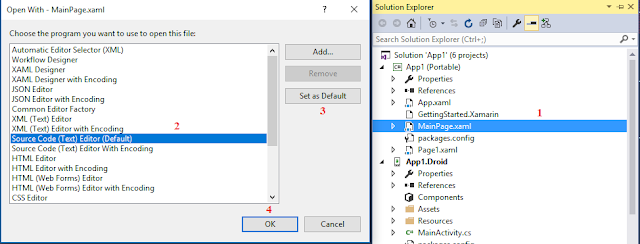

Tidak ada komentar:
Posting Komentar